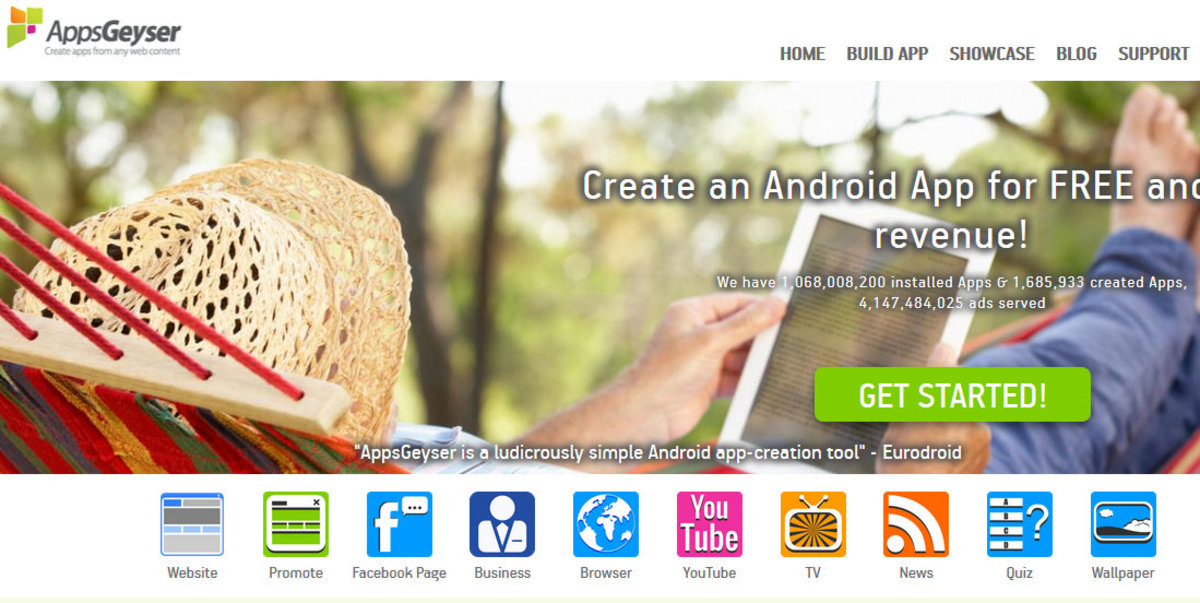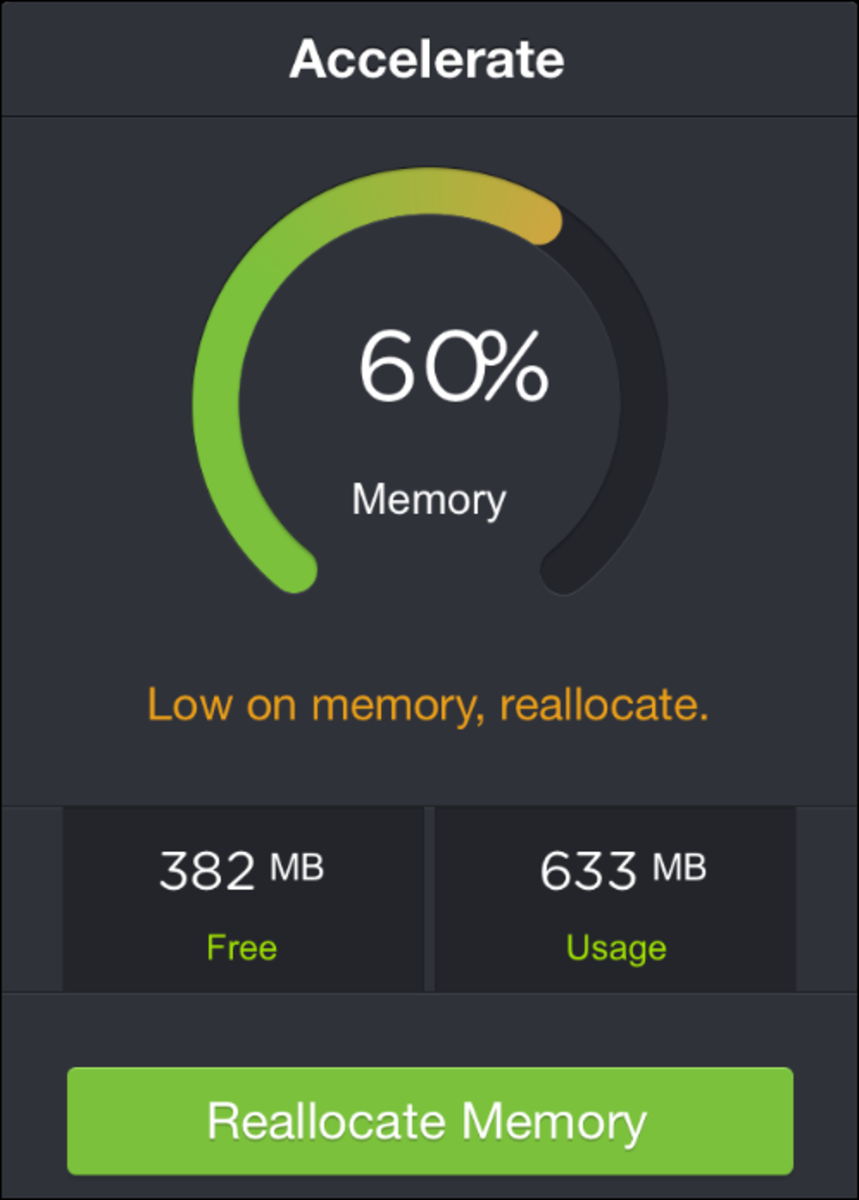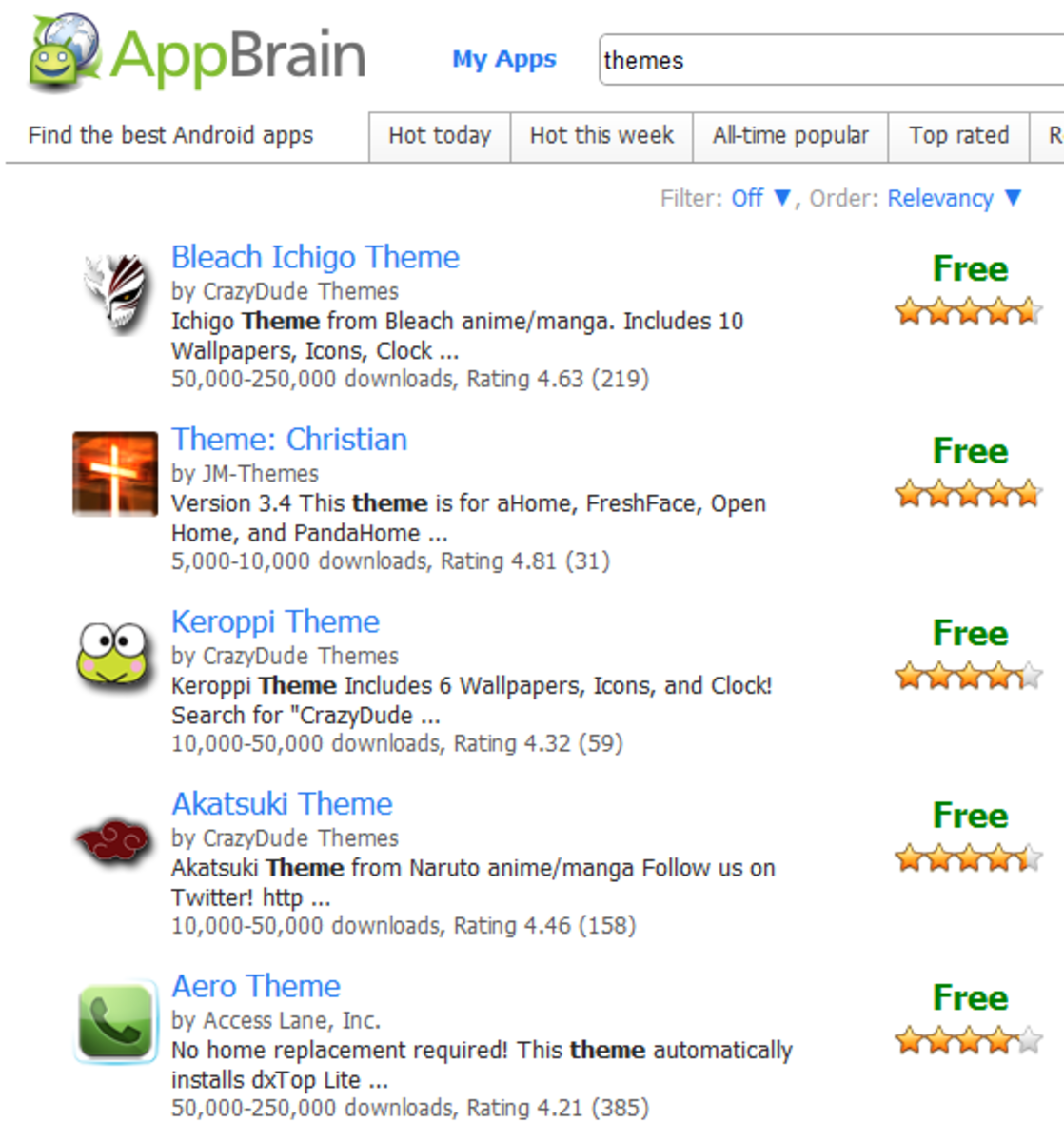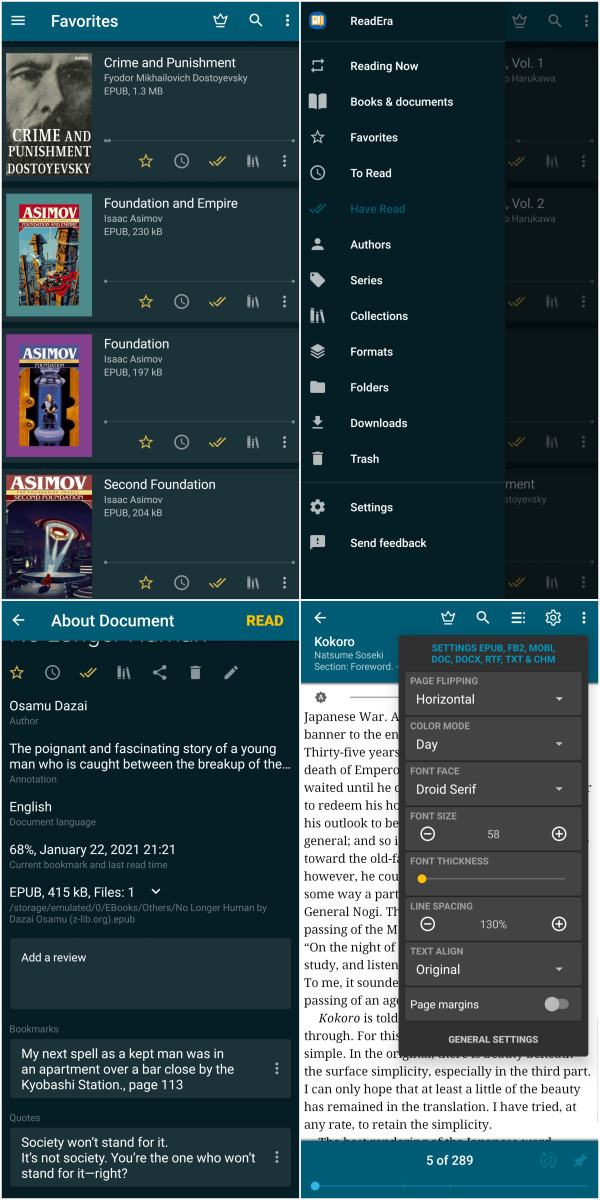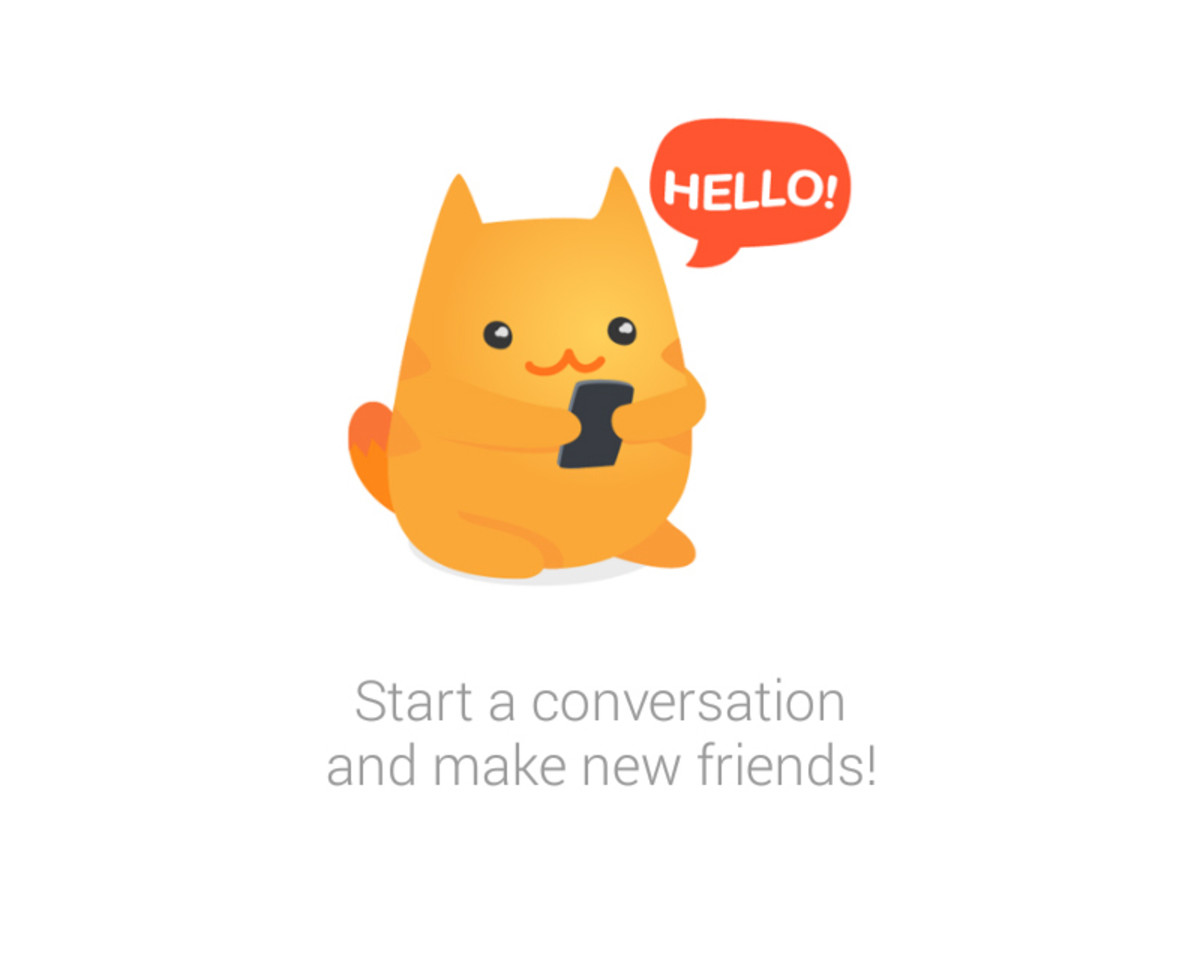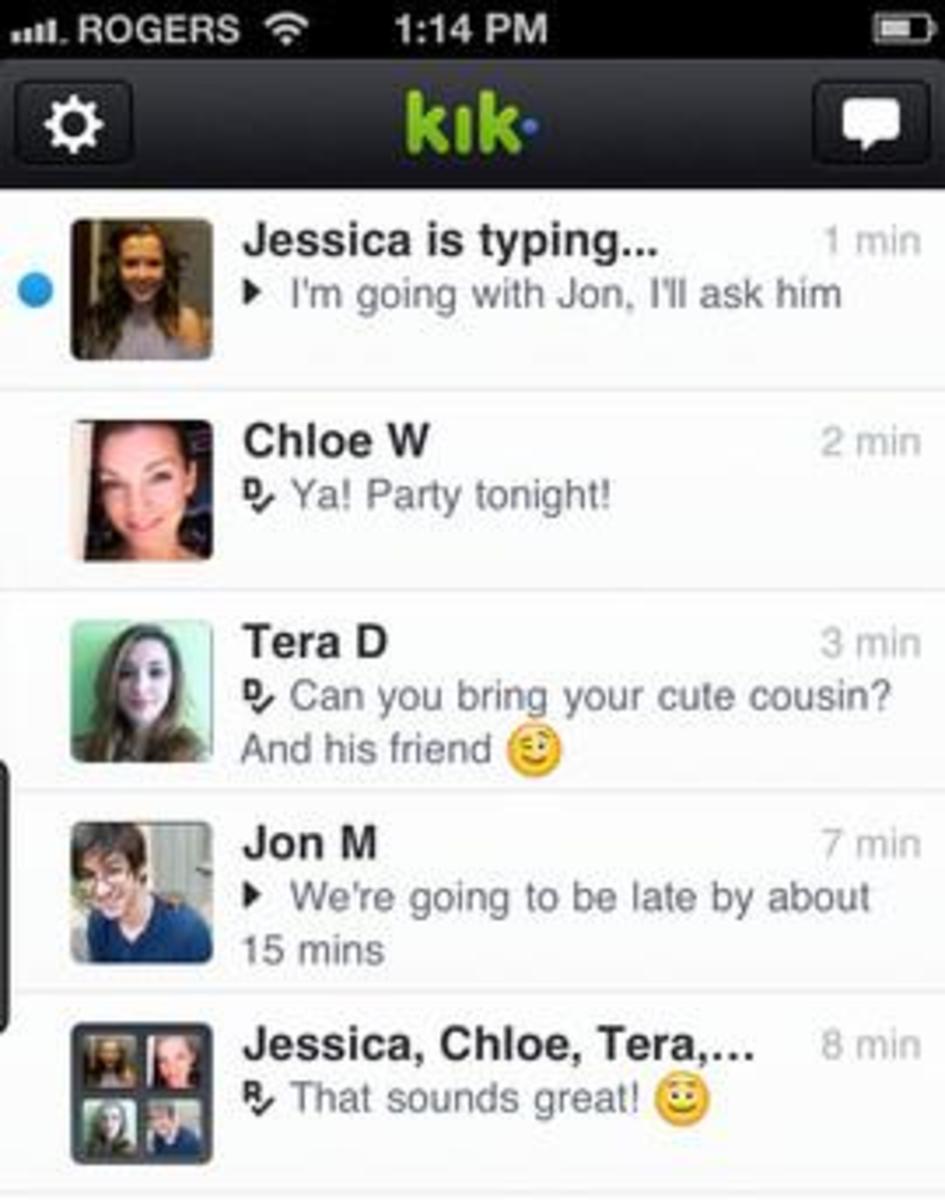Best Task Switch/Switcher and App Launcher Comparison for Motorola Droid (and other Android Phones)
Android OS 2.2 Froyo Warning
Android OS 2.2, a.k.a. Froyo, introduced a higher level of security, that apps can no longer kill other apps. This has caused many apps to stop working, esp. those designed to control or kill other apps, such as Task Switchers / Killers shown here, or even apps like "SleepTimer", which kills music or podcast playing after X amount of time. Beware when you got the Froyo update that some apps may stop working.
Introduction
Android OS has a lot of features, and one of the best is multitasking. Yet switching among concurrent applications is a problem. The proper way is for the program to stay in the the notification bar, so you can jump to the notification bar and switch among them, but not all programs do that, esp. games. Yet Android has no built-in "task manager" or "task switcher" app.
Another need is for an easier way to launch a different app from within one app, without hitting HOME, then pick a different app.
Finally, there is sometimes a need to kill background services, apps, or processes, While Task Killers such as ATK work, there may be a need to kill a specific app and related processes and services.
Fortunately, Android developers have developed several apps to help you launch apps and switch among apps. Today, we will go through AppSwipe, AltTabApps, Quick Desk, TaskOS, and SmartTaskbar.
Reviewed on Moto Droid, running Android 2.2 (FRD01). Pictures are from AndroLib.com. Please go to AndroLib to actually get the apps.
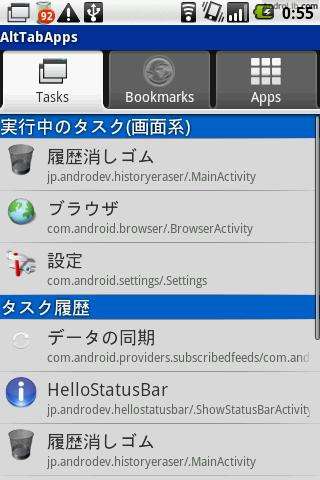
AltTabApps
Launch apps: YES
Switch apps: YES
Kill apps: YES
Other capability: launch bookmarks (very limited)
AltTabApps is a combination of task manager, and program launcher. It will also access bookmarks. You access it through a line in the notification bar, or configure it to be launched via long press of the search key.
Once you launch it, you get the 3-tab screen on the right, where you can choose to switch among tasks, bookmarks, or launch other programs.
The program is useful but only shows apps, not processes or services, as "tasks". In this instance, it is not as powerful as AppSwipe.
As bookmark launcher, it is limited as well, as it doesn't see Opera Mini, Skyfire, or xScope bookmarks. It only see Browser and Steel bookmarks. Have not tried it with Dolphin yet.
The AppLauncher is pretty fast as it pre-caches all the apps.
It is the most rounded of all apps here, but it's jack of all trades, master of none.
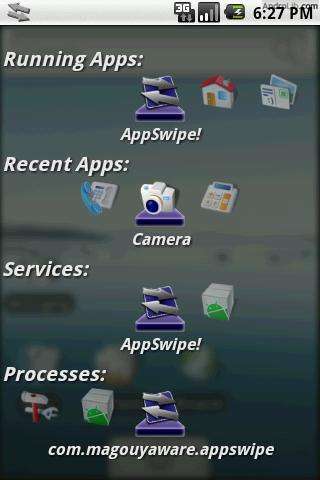
AppSwipe!
Launch apps: NO
Switch apps: YES
Kill apps: SORT OF (YES on 2.1, NO on 2.2)
Other capability: shows processes and services as well
AppSwipe is a very powerful manual app killer and switcher, as it displays all running apps (tasks) as well as processes and services (background stuff).
Just launch it, and it will stay in the notification area. This launches the screen shown on the right. Look at the screen and you'll see four rows: tasks, recent apps, processes, and services. Drag left or right to learn a little about the the app. "Click" on the app to switch to it, or up-swipe to kill it.
The power of this app is it displays EVERYTHING, even more apps, processes, and services than shown by Advanced Task Killer (ATK), and let you kill them individually. However, it has no other use. It does not launch programs, except reviving those you had launched recently.
The free version will not auto-start (i.e. run at startup). You have to launch it manually. There are a few other exclusive features for the paid version.
WARNING: AppSwipe does NOT work under Froyo for task killing. It will switch tasks. There's a V2.0 beta on author's website for testing.
Quick Desk (beta)
Launch apps: YES
Switch apps: NO
Kill apps: NO
Other capability: can also show widgets
Quick Desk is a new app from the man who brought you the classic "HelixLauncher", and it has the potential to become a new classic.
Basically, QuickDesk is an alternate launcher. It sits between the system and your regular launcher (such as HelixLauncher, LauncherPro, and so on). You set QuickDesk to the default home, and you specify your normal "home" app within QuickDesk. That's it. You use it by double-tapping the home key. (Single-tapping still goes to the regular home app)
Once you launch Quick Desk, you get an extra screen where you can place app shortcuts and widgets, so you can call them up quickly. Adding shortcuts requires press-and-hold to get the context popup menu, then pick shortcuts / applications. Adding widgets is same as adding them to regular desktop.
As an app-launcher something this feels a bit limited compared to Smart Taskbar (see below). But the ability to add widgets makes this very interesting. Put settings, volume control, toggles, and such on this page and you can call them from within almost any program.
TaskOS
Launch apps: NO
Switch apps: YES
Kill apps: YES
Other capability: none
TaskOS is basically an implementation of the WebOS task switcher on Android. You can configure it to show only apps (activities in Android-speak) or apps and background processes.
Basically, when you hit the designated key (usually, long-press search) a bar pops up across the middle of the screen where icons of all the stuff you chose is shown, and you can switch among them, and even choose to kill some.
The program is not quite as detailed as AppSwipe! but is easier to use. However, one cannot turn off the notification bar icon, which is a little annoying.
Get TaskOS from Androlib
http://www.androlib.com/android.application.com-profete162-taskos-pDzE.aspx
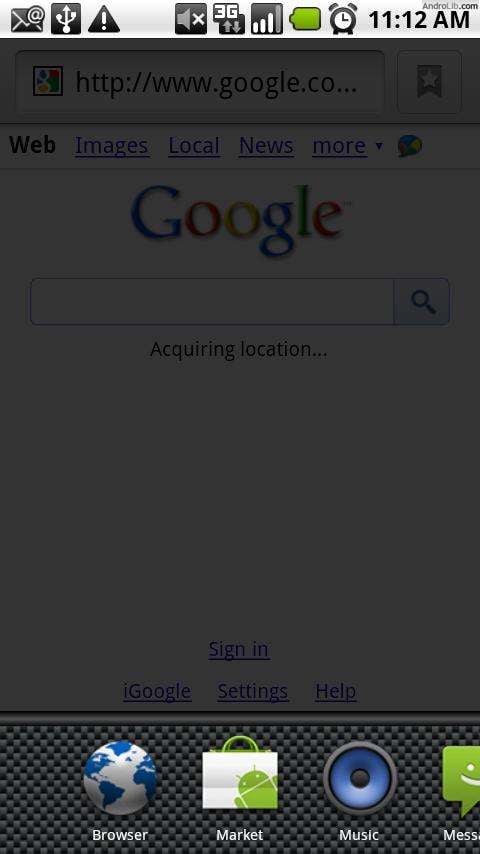
Task Tray (beta)
Launch apps: NO
Switch apps: YES
Kill apps: YES
Other capability: none
Task Tray functions almost exactly the same as Task OS, except Task Tray is along the bottom, instead of in the middle, and actually displays the name in addition to the app icon.
I actually ended up using this program more than Task OS, as I prefer to see the names. Press-and-hold on the app to kill, and works in Froyo (2.2). I had the hotkey set to the camera button, and it's actually very useful.
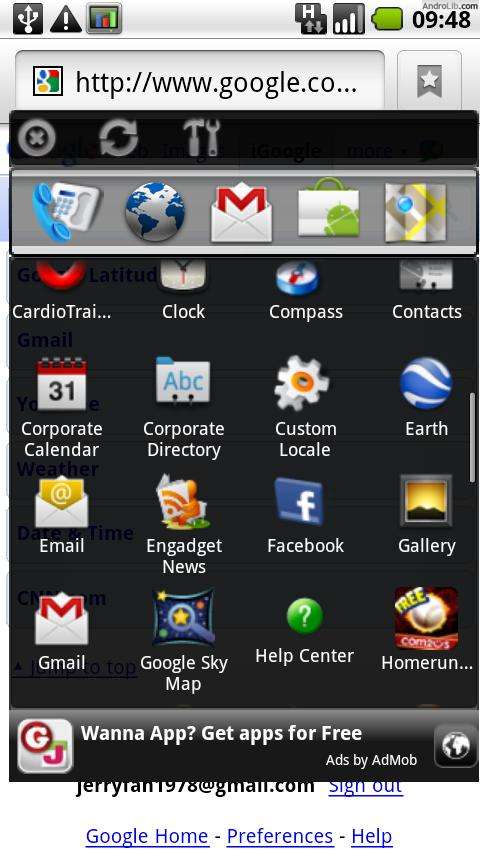
Smart Taskbar
Launch apps: YES
Switch apps: YES
Kill apps: YES? (not tested)
Other capability: 5 shortcuts to most frequently used apps, pop up in ANY app
Smart Taskbar is a super-launcher that can be called from any application, but it does not kill any apps, and it doesn't swap between apps.
To launch it, just swipe from the right edge (latest version also allows click mode) which will pop up this "launcher" from any other app (except maybe "phone"). It has 5 shortcuts on top that you can get to first, then scroll through the app drawer and find the app you want to launch, and "click" it. Latest revision allowed swipe from the LEFT edge instead, or click a mini-button from the left edge.
It is very useful as an app launcher without going through the HOME launcher.
The latest revision, 0.4.x added task switching and custom categories, and expanded the screen space to use 800x480 resolution, adding another row of app icons. The screenshot is from the older 0.3.x version, and may not do it justice.
Conclusion
I personally use Task Tray and Smart TaskBar together. Find something that will satisfy your needs by building your unique combination.
More Android App Reviews
- Android Soft keyboard Shootout: which input method s...
Full review of free soft keyboards for Android OS. You can try conventional, alternate layout, sliders, or swipers. Which ones are good and which ones are not? Find out here. - Android OS Task Killer: beneficial, or placebo only?
Android Marketplace has a dozen different task killers that will kill programs resident in memory, and promises to make your phone use less power and be more responsive. Do they actually work? Or are they... - More Must-Try Android Games Mid-July 2010
Android Game Reviews, free game edition, Mid-July 2010. Only free games, only honest reviews. - Review of Web Browsers for Android 2.x
The default webkit browser in Android 2.X is pretty good, but one can always do better. Should you try Dolphin HD, Opera 5 Mini, xScope, or Skyfire? Are any minority browsers worth trying?